Step 1
Right-click the Windows Start button (lower left corner of Windows desktop), and select “Network Connections”:
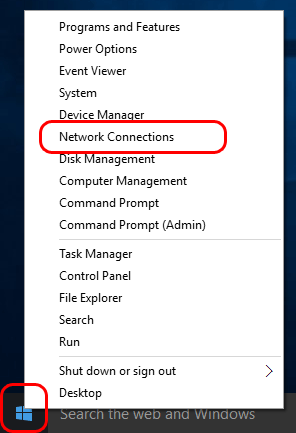
Step 2
Then in the “Network Connections” window, right-click your primary network connection, and select “Properties”:
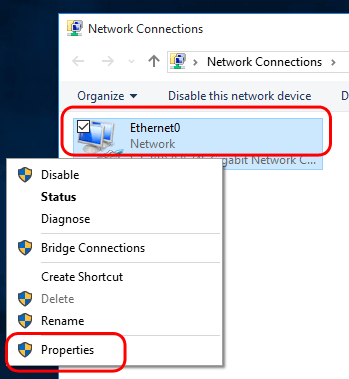
Step 3
Select the “Internet Protocol Version 4 (TCP/IPv4)” item, and click the “Properties” button:
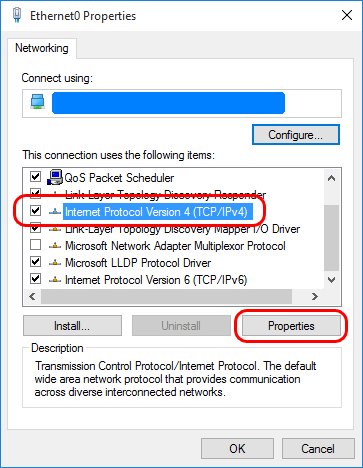
Step 4
Check “Use the following DNS server addresses” and enter the IP addresses of our Smart DNS servers (you will find them under the Control Panel on our website) in the Preferred and Alternate DNS server fields respectively:
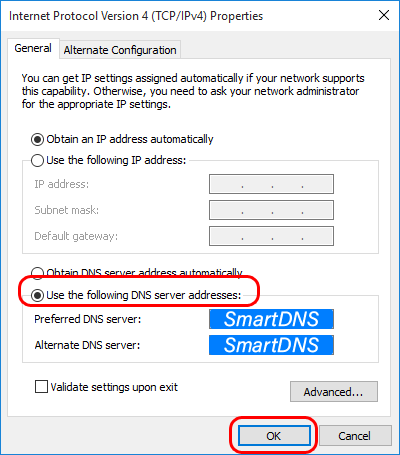
Step 5
Finally, click the “OK” button in this and the previous dialogs to save your changes.
Restart your computer.
You’re done! Here you will find what sites and media channels are unlocked via SmartDNS.