Step 1
Go to Settings > My Fire TV > About > Network and make a note of all the settings there (we need IP address, Gateway and Subnet Mask).
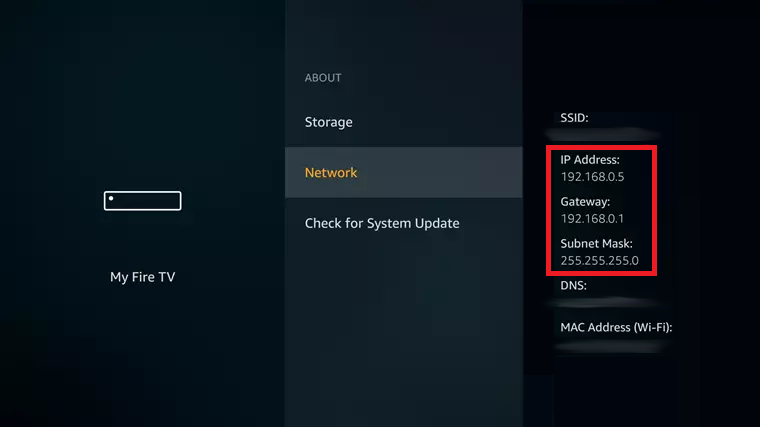
Step 2
Now, go to Settings > Network and select your Wi-Fi network. Click the remote’s menu button (☰) to forget this network.
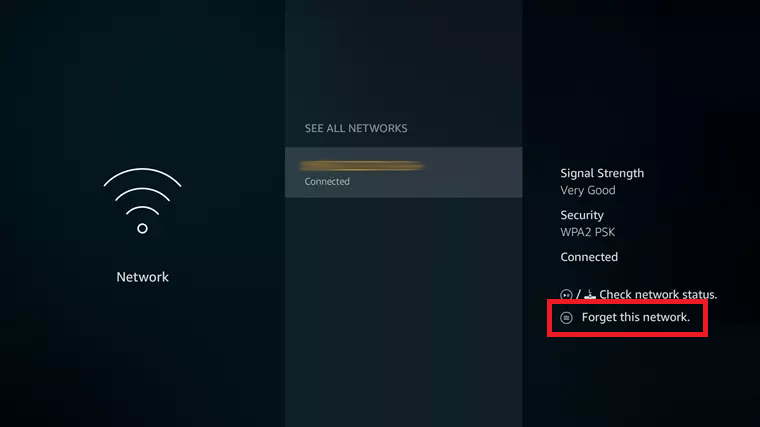
Step 3
Click on the connection again and enter your network password. Instead of clicking Connect, click “Advanced”.
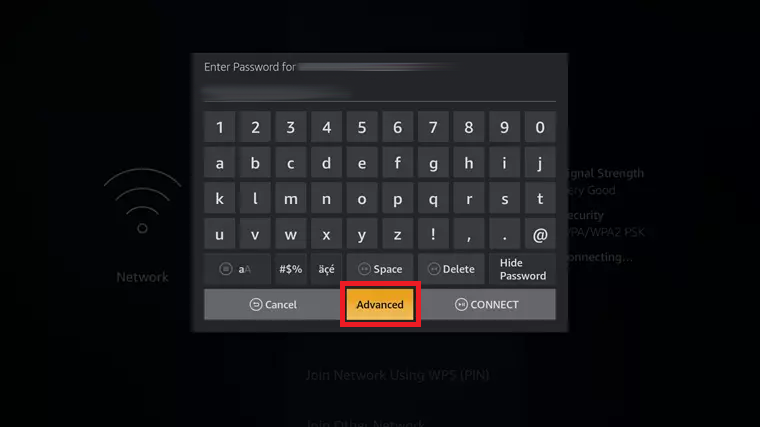
Step 4
Enter the “IP address” you noted in the Step 1.
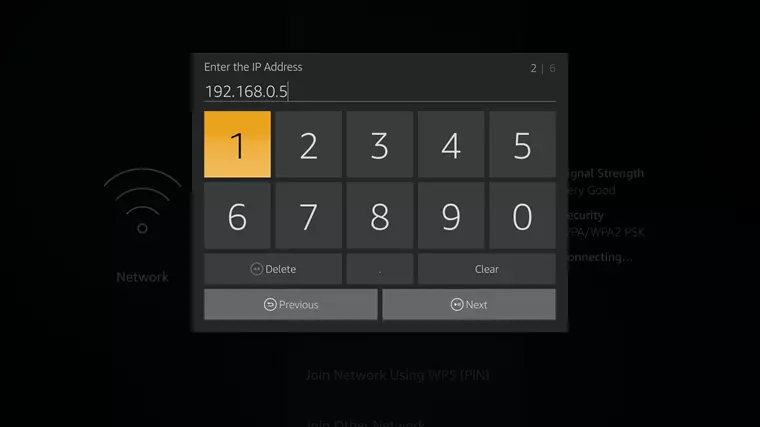
Step 5
Enter the “Gateway” you noted in the Step 1.
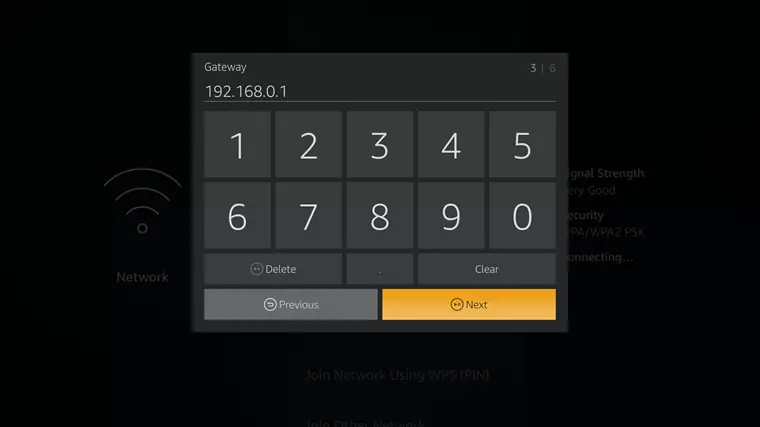
Step 6
For “Network Prefix Lenght” there can be a few options: enter 24 if the Subnet Mask value you noted in Step 1 was 255.255.255.0, or 32 if the Subnet Mask value was 255.255.255.255.
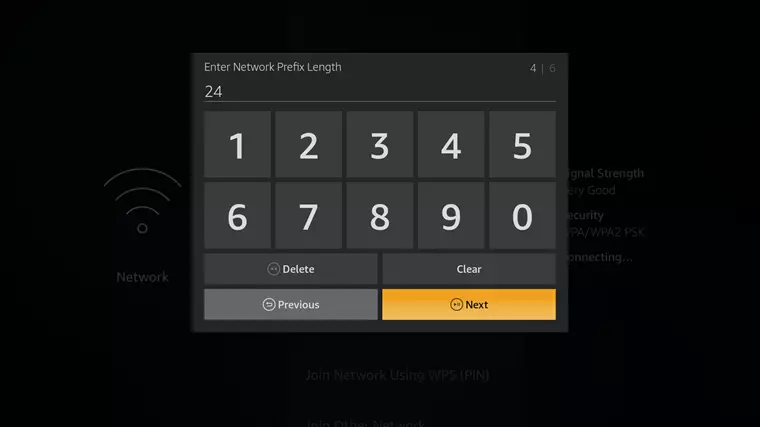
Step 7
Enter the IP addresses of our Smart DNS servers (you will find them under the Control Panel on our website) in the DNS1 and DNS2 fields respectively:
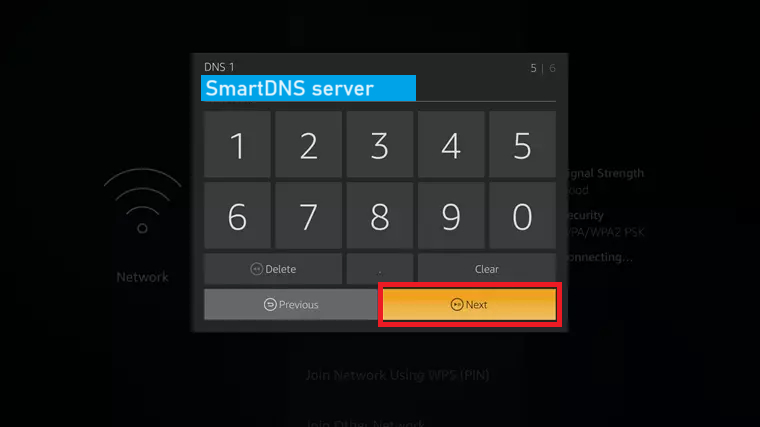
Step 8
Restart your Amazon FireTV device.
You’re done! Here you will find what sites and media channels are unlocked via SmartDNS.