Step 1
Press the “Setup / Settings” button on your TV remote.
Step 2
Go to “Network” > “Advanced Network”.
Step 3
Select “IP Address/DNS Settings”.
Step 4
Go to “DNS Auto Configuration (DHCP)” and set it to OFF.
Step 5
Enter the IP addresses of our Smart DNS servers (you will find them under the Control Panel on our website) in the Primary and Secondary DNS server fields respectively.
Step 6
Save settings and restart your TV.
You’re done! Here you will find what sites and media channels are unlocked via SmartDNS.