Step 1
Access the router by navigating to http://tplinklogin.net in your browser. If that doesn’t work, you can try 192.168.0.1 or 192.168.1.1.
You will need to log in using your administrator credentials.
Step 2
Click on the “Advanced” menu button.
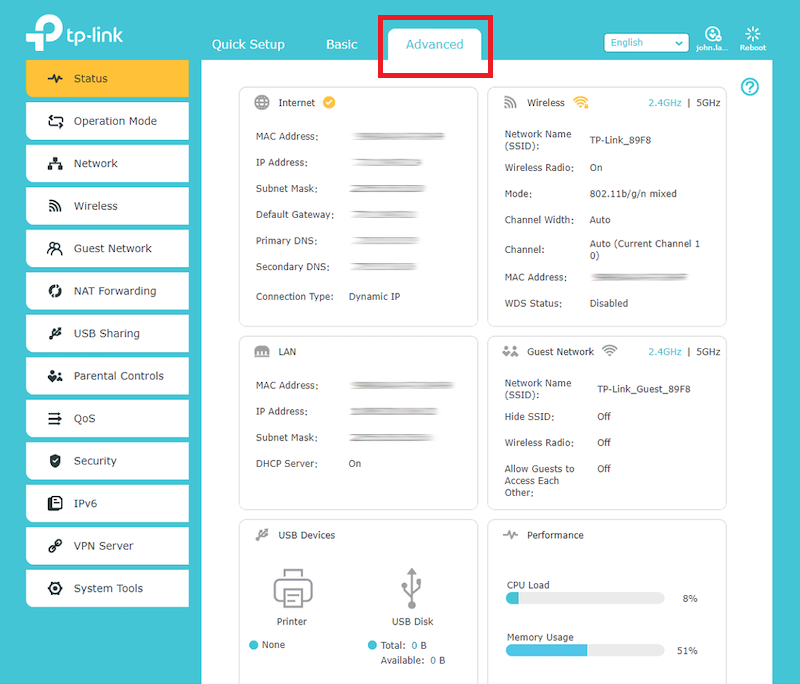
Step 3
To access the DNS settings you have to navigate to the Network > Internet settings.
Click on the “Advanced” drop-down.
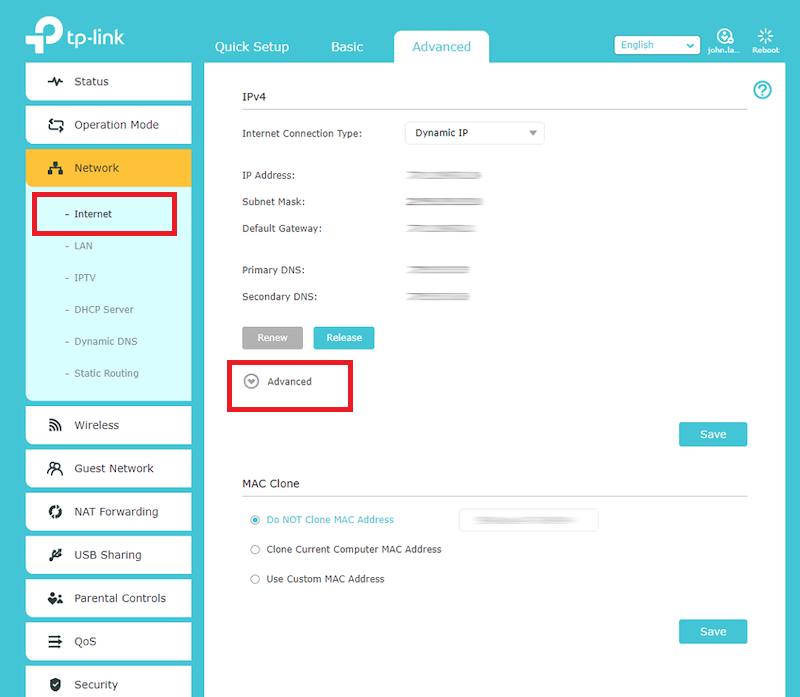
Step 4
The drop-down will expose the DNS section. Select the “Use the Following DNS Addresses” option.
Enter the IP addresses of our Smart DNS servers (you will find them under the Control Panel on our website) in the Primary and Secondary DNS server fields respectively.
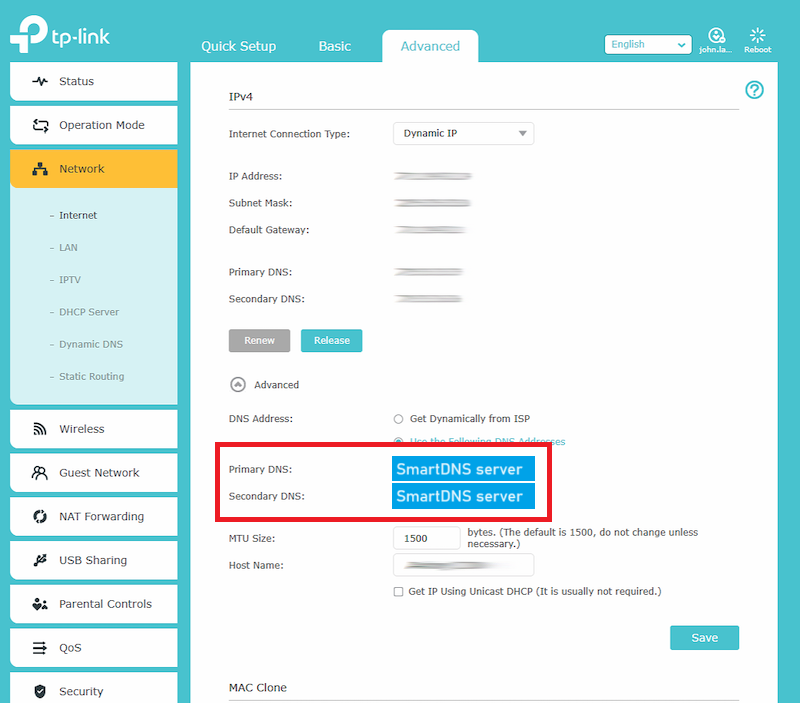
Step 5
Click on the “Save” button and restart your router.
You’re done! Here you will find what sites and media channels are unlocked via SmartDNS.