Step 1
Access the router by navigating to http://www.routerlogin.com in your browser. If that doesn’t work, you can try 192.168.0.1 or 192.168.1.1.
You will need to log in using your administrator credentials.
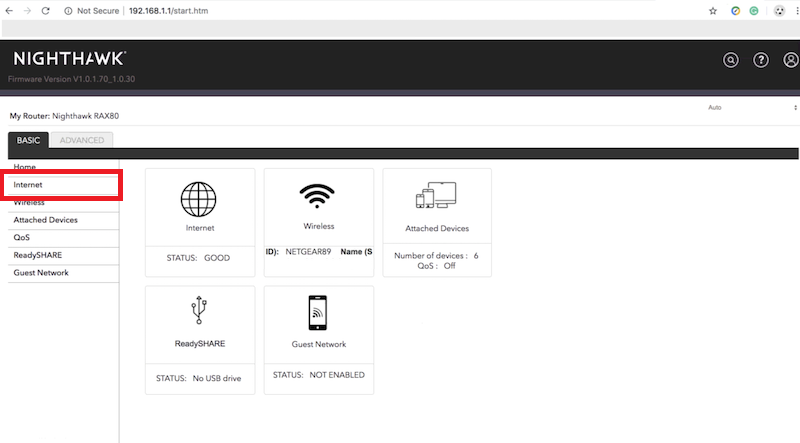
Step 2
Click on the “Internet” option on the left menu.
Scroll down to the DNS section and enter the IP addresses of our Smart DNS servers (you will find them under the Control Panel on our website) in the Primary and Secondary DNS server fields respectively.
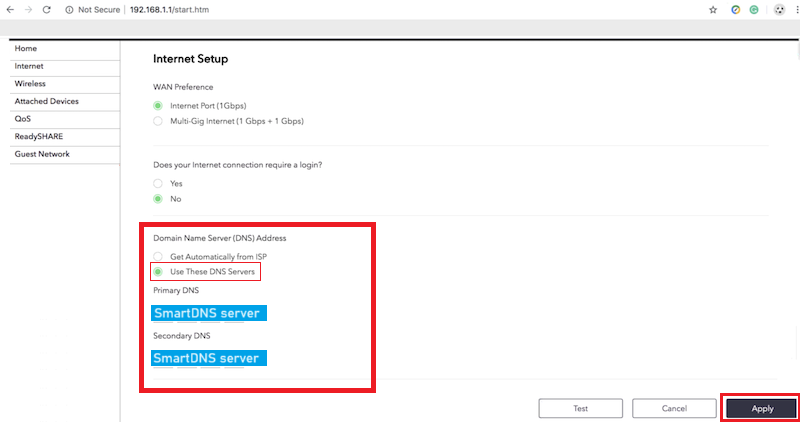
Step 3
The final step is to save the change by clicking on the “Apply” button and restart your router.
You’re done! Here you will find what sites and media channels are unlocked via SmartDNS.