Step 1
Access the router by navigating to http://www.asusrouter.com in your browser. If that doesn’t work, you can try 192.168.0.1 or 192.168.1.1.
You will need to log in using your administrator credentials.
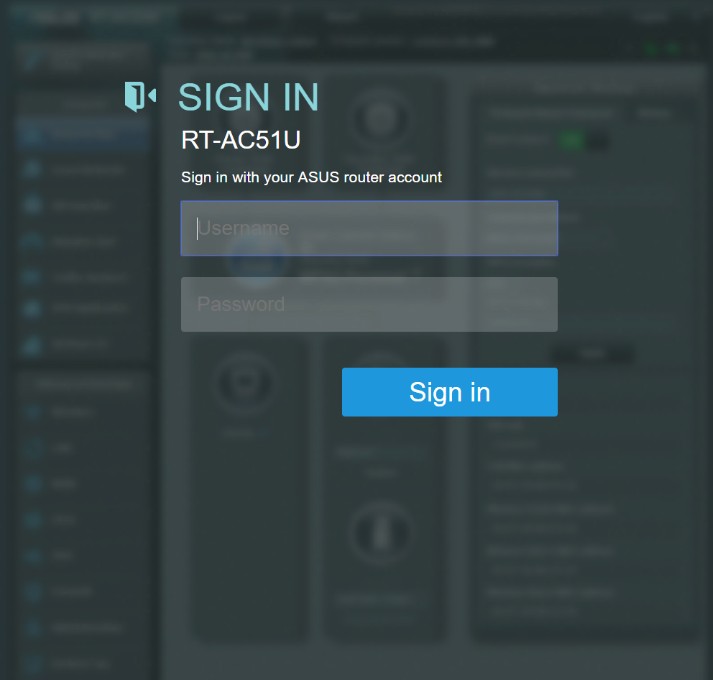
Step 2
Once you log in, click on the “WAN” tab in the “Advanced Settings” section.
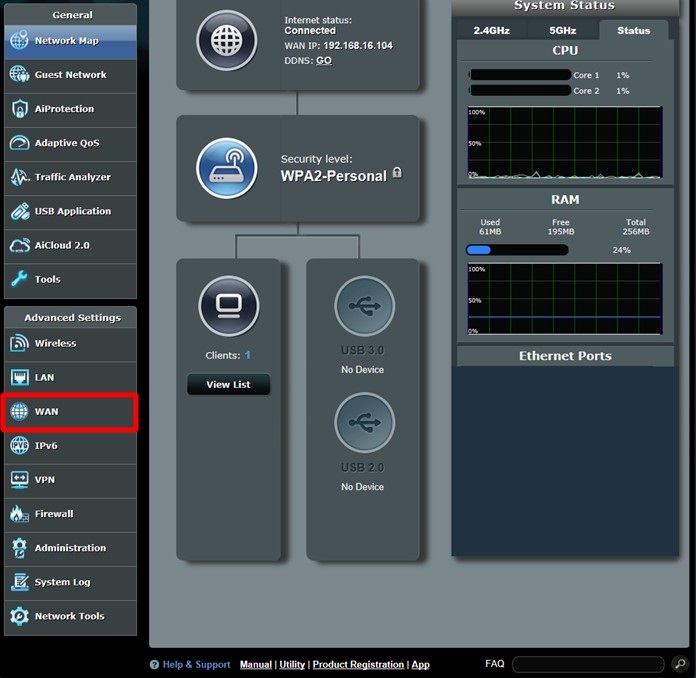
Step 3
You will find the “WAN DNS Settings” tab there. Press on the “NO” option next to “Connect to DNS server automatically”.
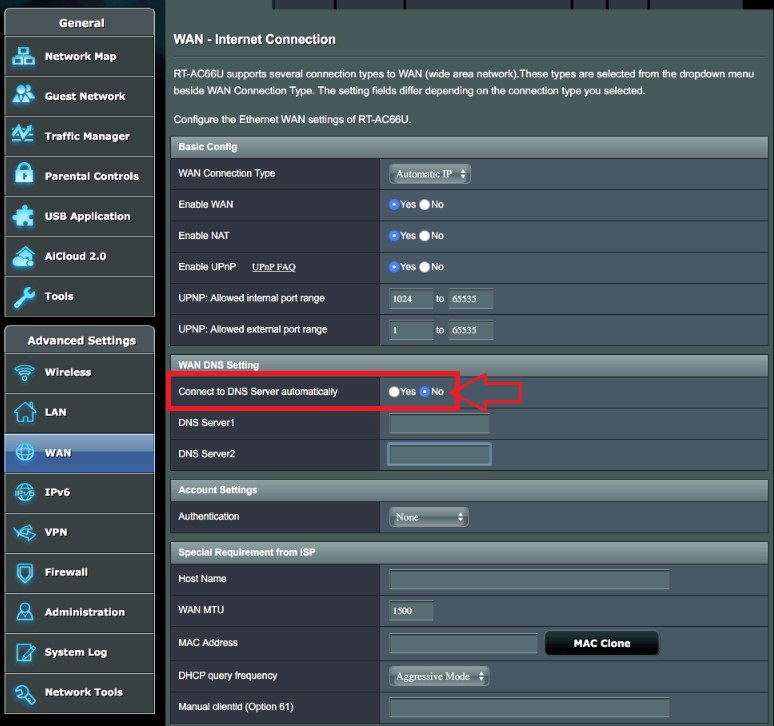
Step 4
Enter the IP addresses of our Smart DNS servers (you will find them under the Control Panel on our website) in the DNS1 and DNS2 server fields respectively.
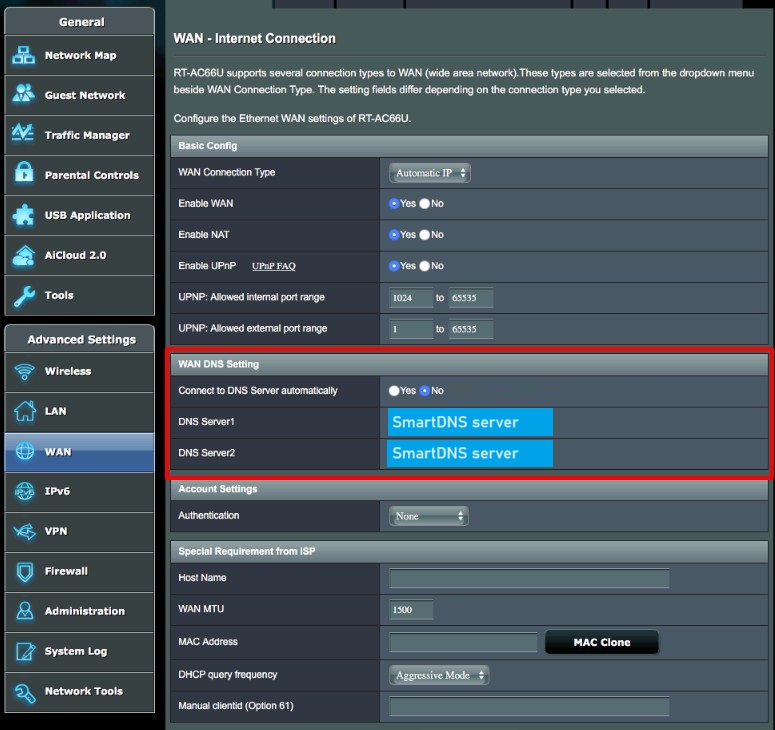
Step 5
Scroll down, press the “Apply” button and restart your router.
You’re done! Here you will find what sites and media channels are unlocked via SmartDNS.