Step 1
Go to your Windows Phone “Settings”.
Step 2
Select “Wi-Fi”.
Step 3
Press and hold the WiFi network your Windows Phone is connected to.
Step 4
On the menu that appears, select “Edit”.
Step 5
Navigate to the DNS field and enter the IP addresses of our Smart DNS servers (you will find them under the Control Panel on our website) in the Preferred and Alternate DNS server fields respectively.
Step 6
Press Done and restart your phone so that the changes of the DNS settings apply.
You’re done! Here you will find what sites and media channels are unlocked via SmartDNS.