Step 1
Navigate into the XBOX ONE Dashboard and click “Settings“.
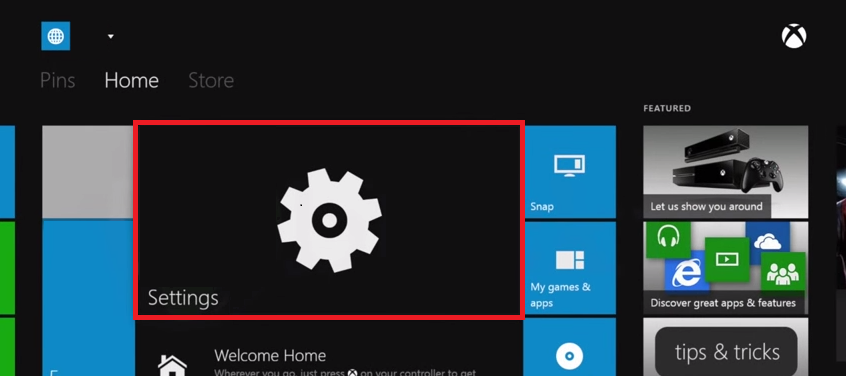
Step 2
Press the “Options” button on your XBOX ONE remote.
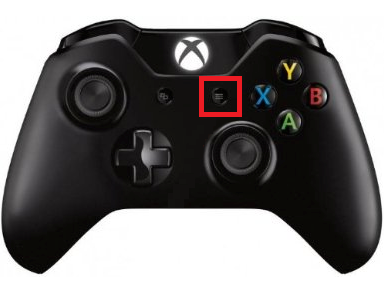
Step 3
Select “Settings“.
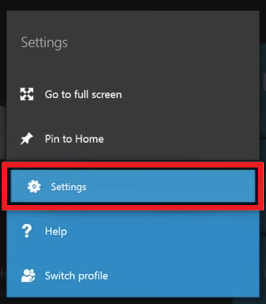
Step 4
Once you are in the Settings page click on “Network“.
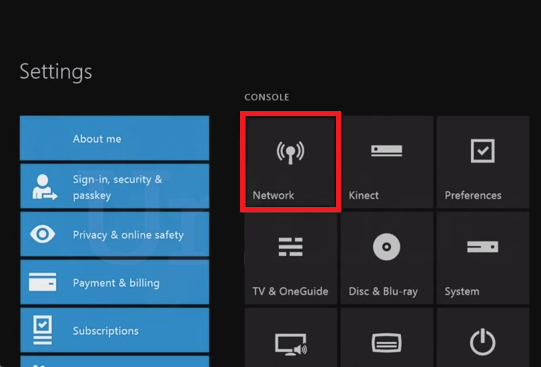
Step 5
Select “Advanced Settings“
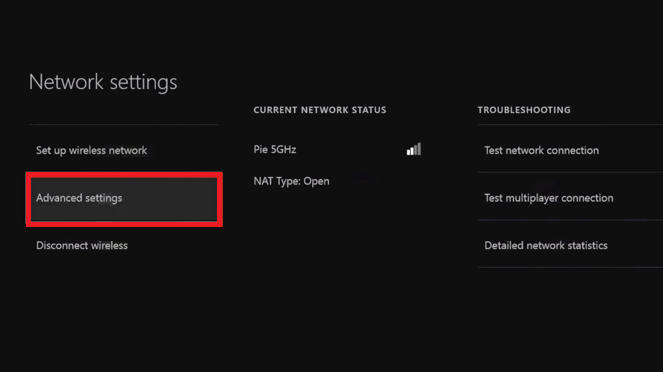
Step 6
Click on “DNS Settings“
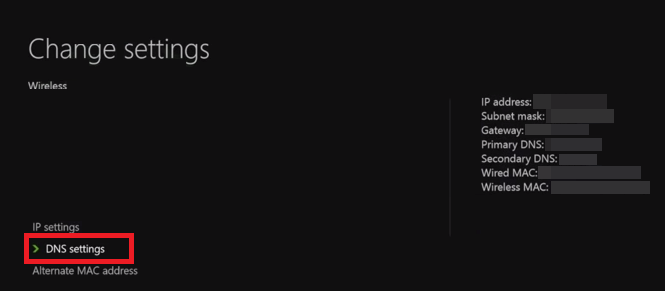
Step 7
On the DNS Settings page select “Manual“.
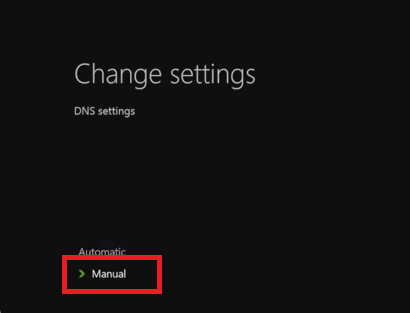
Step 8
Enter the IP addresses of our Smart DNS servers (you will find them under the Control Panel on our website) in the Preferred and Alternate DNS server fields respectively.
In the Proxy Server setup screen select “Do Not Use“.

Step 9
Once you complete the DNS configuration continue to the next screen then press the “B” button on the XBOX ONE remote to save your settings.
Restart your Playstation device.
You’re done! Here you will find what sites and media channels are unlocked via SmartDNS.